Becoming a data analyst used to mean investing years in education and tens of thousands of dollars. Today, all you need is ChatGPT and about 10 minutes to start cleaning and analyzing data. In this guide, we’ll walk you through how to use ChatGPT’s Advanced Data Analysis (ADA) feature to clean, explore, and analyze datasets efficiently. At the end, you’ll even learn the best ways to interpret your results within ChatGPT. Let’s dive right in!
Step 1: Activating ChatGPT’s Advanced Data Analysis Feature

Before we begin analyzing data, we need to activate the Advanced Data Analysis (ADA) feature in ChatGPT-4. Here\’s a quick walkthrough to enable it:
- Open ChatGPT and head to your Sidebar.
- Scroll down to Settings and click on it.
- Go to Settings in Beta.
- Under Beta Features, toggle the switches to activate Plugins and Advanced Data Analysis.
Even though plugins won’t be necessary for this tutorial, it’s helpful to activate them for future tasks. Once you\’ve enabled ADA, close your sidebar and hover over GPT-4. You’ll see the ADA option now available. A plus button will appear at the bottom, allowing you to attach files to your conversation with ChatGPT.
Step one is done! Let’s move on to the next crucial step.
Step 2: Enabling Custom Instructions for Tailored Responses
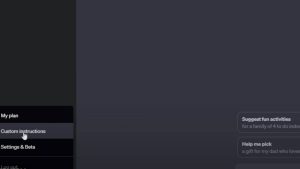
Custom Instructions are optional, but they provide better-tailored responses. When analyzing data, precision is essential, so it’s highly recommended to turn this feature on.
Here’s how you enable Custom Instructions:
- Again, open your Sidebar and head to Settings.
- Click on Custom Instructions.
- You’ll see two boxes: one asking, “What would you like ChatGPT to know about you to provide better responses?” and another asking, “How would you like ChatGPT to respond?”
Let’s say you want ChatGPT to act as a professional data scientist. You can pre-fill these boxes with relevant instructions, and ChatGPT will respond accordingly every time. In this case, simply delete any existing information and enter data analyst-specific content. Once done, hit Save.
With this, ChatGPT will respond to you like a professional data scientist—without you needing to add any complex prompts later on. Your setup is now complete, and ChatGPT is ready to help you clean and analyze your data!
Step 3: Uploading Your Data to ChatGPT
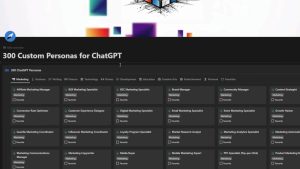
Now, let’s upload some data into ChatGPT. The ADA feature accepts various file types such as text files, office documents, PDFs, images, data files (like CSVs), and more. This is highly beneficial for analyzing datasets in formats like Excel or CSV files.
For instance, say you have a dataset from a Google Sheet containing social network advertising data. It includes user IDs, gender, age, estimated salaries, and whether the user made a purchase. This is the kind of data we’ll analyze.
Here’s what you need to do to upload your data:
- In Google Sheets, click File, then Download, and choose Excel (.xlsx) or CSV format.
- Once downloaded, go back to ChatGPT, click the Plus button (available after enabling ADA), and upload your file.
Now your dataset is uploaded, and we’re ready to start cleaning it.
Step 4: Cleaning the Data with ChatGPT

Data cleaning is crucial before jumping into analysis. You don’t want your results skewed by incomplete or improperly formatted data. ChatGPT, with ADA, can clean your data in a matter of seconds.
Here’s how to approach this step:
- Once your dataset is uploaded, you’ll want to explain to ChatGPT what the dataset contains. For example, you might say, “This dataset represents social network ad data with user IDs, gender, age, estimated salary, and purchase status. My goal is to identify trends between these variables. First, I need you to clean and format the data for analysis.”
- ChatGPT will then load the dataset and start asking follow-up questions to clarify any steps it should take. It may suggest actions like checking for missing values, verifying data types, and checking for outliers.
- Once you approve the cleaning steps, ChatGPT will process the data and notify you if any corrections were needed. If any data points require fixing, ChatGPT will provide you with a downloadable cleaned version of your dataset.
In some cases, the data might already be formatted correctly, in which case ChatGPT will let you know that no further cleaning is necessary.
Step 5: Performing Exploratory Data Analysis (EDA)

After the data has been cleaned, it’s time for exploratory data analysis (EDA). EDA helps you uncover trends, outliers, and insights hidden in your data.
You can instruct ChatGPT to proceed with EDA using a simple command like, “Proceed with EDA on this data.”
Key steps in EDA typically include:
- Descriptive Statistics: Summarizes the data (e.g., averages, counts, etc.).
- Data Visualization: Charts and graphs to represent the distribution of variables.
- Correlation Matrices: Helps you see how variables interact with each other.
- Identifying Outliers: Highlights data points that don’t follow normal trends.
For example, if your dataset includes user ages and purchase statuses, you can ask ChatGPT questions like:
- “What’s the average age of users who made a purchase?”
- “Does gender play a significant role in purchase decisions?”
- “What’s the relationship between income and likelihood to purchase?”
ChatGPT will analyze the data and even generate visual representations like graphs or charts to help you interpret trends. For instance, it might show you the distribution of purchases based on salary and age, or a correlation matrix between gender, salary, and purchase behavior.
Step 6: Using ChatGPT to Interpret Your Data

ChatGPT doesn’t just clean and visualize your data; it helps you interpret the findings as well. You can ask follow-up questions like:
- “What factors seem to influence purchases the most?”
- “Are there any notable trends by age or gender?”
- “Can we predict future trends based on this data?”
One of the great things about ChatGPT’s ADA feature is that you don’t have to be a data expert to get meaningful insights. It breaks down complex topics into simple, understandable responses. For example, if you don’t understand the results from a correlation matrix, you can ask ChatGPT to explain the significance of each data point.
Moreover, ChatGPT will help you identify outliers that may need further investigation. Outliers can often distort your results, so it’s important to know if there are any and how to handle them.
Step 7: Downloading and Applying the Results

Once ChatGPT has cleaned your data and completed the EDA, it often provides a downloadable file containing the analyzed data. You can download this file, import it back into Excel, Google Sheets, or any other program, and further refine or share your findings.
You can also choose to use these results to inform decisions within your business or project. For example, if you’re managing an advertising campaign, the trends ChatGPT highlights could guide you in making data-driven decisions for future ad targeting strategies.
Final Thoughts: Becoming a Data Analyst in Minutes
There you have it! You’ve just learned how to leverage ChatGPT to clean and analyze your datasets in a matter of minutes. The best part is, you don’t need an advanced degree in data science to perform these tasks. ChatGPT’s ADA feature does the heavy lifting, guiding you through every step of the process—whether it’s data cleaning, exploratory analysis, or interpretation.
By following these steps, you can streamline your data analysis workflow and quickly gain valuable insights that would typically take much longer using traditional methods. Whether you’re analyzing marketing data, financial trends, or any other dataset, ChatGPT’s advanced tools make it easy to get the answers you need.
If you’re eager to start analyzing your own data, try these methods today and see how much time you save!