It’s no secret that short-form videos are dominating social media, with creators generating hundreds of thousands, even millions, of views. What\’s even more astonishing? Many of these creators are making between $10,000 to $30,000 monthly depending on how they monetize their content. Here\’s the kicker—you can create 1,000 of these viral clips in just 20 minutes. This guide will show you exactly how to do that and provide a secret method to automate your video posting, saving you hours of manual work. Let’s dive right in!
How Much Do Short-Form Content Creators Make?

Short-form content, especially videos on platforms like Instagram and TikTok, has become a massive income generator for many creators. Depending on how well you monetize your channels—through ads, sponsorships, or other methods—you could be looking at anywhere between $10,000 to $30,000 per month. And no, it doesn\’t require fancy equipment or days of editing.
Imagine creating hundreds of these short clips in just minutes—this strategy has the potential to not only boost your income but also significantly expand your online presence.
Step 1: Using AI to Generate Content Ideas

The first tool we’re going to use is ChatGPT (don’t worry, you can use the free version). This tool can help you brainstorm content for your videos—whether it’s facts about psychology, motivational quotes, or even trending topics. The key is to choose content that’s relatable and shareable because platforms push content that people share with others.
Sample Prompt for Generating Facts:
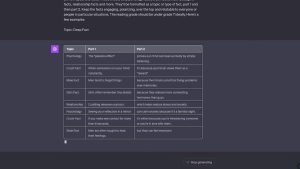
Ask ChatGPT to create a list of facts on a variety of topics that are interesting and easy to share. For example:
- 20 facts on psychology
- 20 motivational quotes
- 20 tips for productivity
- Boy-girl relationship facts
By diversifying your topics, you’ll ensure that your content appeals to a broader audience.
Once you\’ve typed the initial prompt, click \”Send,\” and ChatGPT will generate content based on your input. If you need more, simply copy the second prompt and ask the AI to generate 20 more facts without repeating the previous ones. This keeps your content fresh and non-repetitive.
Step 2: Automating Video Creation with Canva
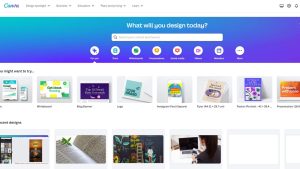
After collecting your content ideas, the next step is to automate the video creation process using Canva, a popular design tool. Canva offers a feature that allows bulk video creation, and it’s a game-changer for content creators.
Creating a Template:
- Sign up for a free Canva account if you don’t already have one.
- Search for \”YouTube Shorts\” in the Canva search bar, and select the \”Create Blank Template\” option.
- Now, you’ll need to make a few adjustments to prepare for automated video creation.
Adding a Background Video:
- To add a video background, click on \”Apps\” at the bottom-left corner of the screen and search for relevant video content (like a beach or sunset). These calming backgrounds will serve as a neutral canvas for your text.
- If the background video has a crown icon, it requires Canva Pro. You can start a free trial, use it, and then cancel it if you don’t want to continue with the paid plan.
Adjusting Video Length:
- Set the video duration to 5-6 seconds, as shorter videos generally perform better on platforms like TikTok and Instagram Reels.
- Mute the background noise by clicking on the volume icon and dragging the slider all the way down.
Adding Text Overlays:
- Once you’ve selected the video background, it’s time to add text. Head over to the \”Text\” section, add a header, and choose a font style. This will serve as the topic for the video.
- After adjusting the font and color (white text on a black background usually works best for readability), you can duplicate the text and create a part 1 and part 2 for your content.
Step 3: Automating the Process with Canva’s Bulk Create Feature
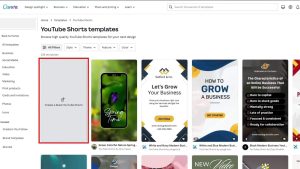
Here\’s where the magic happens. Canva offers a feature called \”Bulk Create\” that allows you to automatically generate videos using the data you input.
Connecting Data to Text:
- Click on \”Apps\” again and select the Bulk Create tool.
- You\’ll be prompted to input data. Copy the facts and content ideas generated by ChatGPT and paste them into the tool.
- Once the data is in, you can connect it to the text boxes in your video template. For example, link \”Topic\” to the header and \”Part 1\” and \”Part 2\” to the corresponding text boxes.
This allows you to automate the video creation process so that you can create dozens—or even hundreds—of videos in minutes.
Setting Text Timing:
To make the text appear in sequence (i.e., part 1 appears first, then part 2), you’ll need to adjust the timing. Right-click on the text, select \”Show Timing,\” and set it so that part 1 displays for the first three seconds and part 2 for the remainder of the video. This ensures the video flows well and retains viewer attention.
Generating Multiple Videos:
When you click \”Generate,\” Canva will bulk-create all the videos based on the data you input. It’s worth noting that sometimes, due to a glitch, Canva might generate only 49 videos instead of 50, but that’s a small price to pay for such an efficient tool!
Step 4: Scheduling and Posting Your Content Automatically
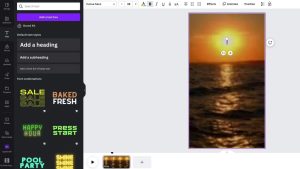
Now that you\’ve created your videos, the next challenge is posting them across multiple platforms. Doing this manually is time-consuming, but thankfully, there’s a solution: Buffer, a social media scheduling tool.
Setting Up Buffer:
- Sign up for Buffer and link all your social media accounts—TikTok, Instagram, Facebook, Twitter, YouTube, etc.
- Buffer’s free trial allows you to schedule posts on multiple platforms simultaneously. Once connected, you can go to your content calendar, select \”Create Post,\” and choose the social platforms you want to upload to.
Automating Posting:
- Upload the videos you created in Canva.
- Write captions that suit the platform and audience.
- Hit \”Schedule\” or \”Share Now,\” and Buffer will automatically post to all platforms at your desired time.
Maximizing Your Reach and Monetizing Your Content
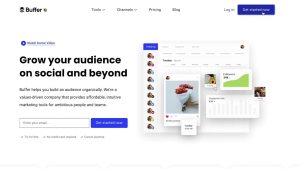
With the videos created and automated posting set up, the next phase is scaling your social media accounts and monetizing them. Here’s how:
Consistency is Key
The most crucial part of this strategy is consistency. Posting several short videos daily across multiple platforms will increase your reach and engagement. Social media platforms reward accounts that post consistently by pushing their content to more viewers, thus boosting views and follower counts.
Monetization Strategies
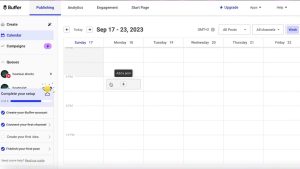
Once you’ve built a decent following, you can start monetizing your accounts in several ways:
- Brand Deals and Sponsorships: Collaborate with brands relevant to your niche.
- Affiliate Marketing: Promote products or services and earn a commission.
- Ad Revenue: If you qualify for platform-specific ad programs (like YouTube’s Partner Program), this can be a steady income source.
- Selling Digital Products: Courses, e-books, or exclusive content for your followers.
Wrapping It Up
There you have it—a step-by-step guide to creating viral short clips in just 20 minutes using AI and Canva, plus how to automate the posting process with Buffer. By following this method, you can scale your social media presence and potentially make a substantial income in the process. The key is consistency, quality content, and smart use of tools to automate your workflow.